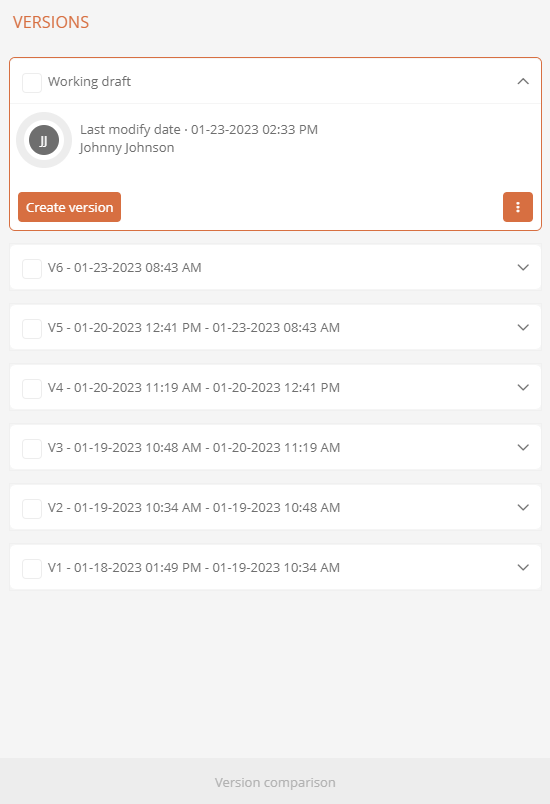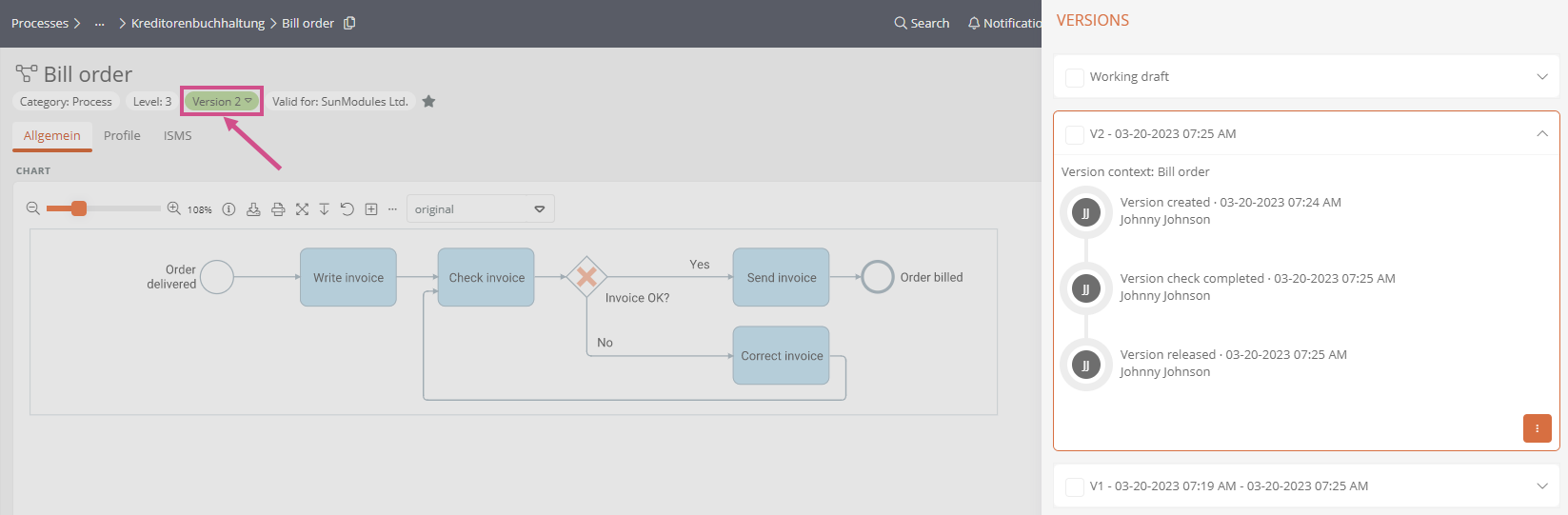Version history
In the Portal, you can see the individual versions of an object in the version history. The following actions can be performed in the history:
The version history of an object is located in a separate drawer to the right of the object's properties area:
Open history drawer
You can open the history drawer in the following ways:
-
By clicking on a notification prompting you to perform a release action:
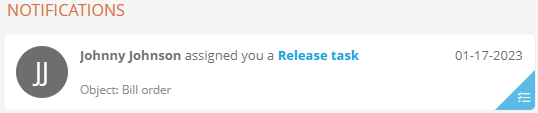
-
By clicking on Version history in the version selection in the content area of the object:
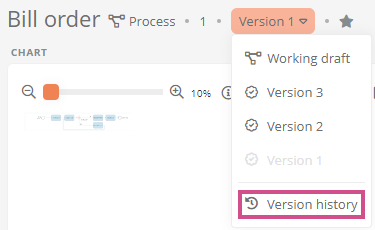
-
By clicking More actions | Version history in the content area of the object:
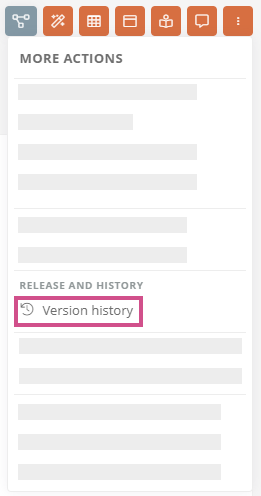
-
In the pending releases, you can open the version history in the table via the workflow status if you are authorized. To do this, click on
 next to the status for the respective workflow status. Then click on Version history in the list:
next to the status for the respective workflow status. Then click on Version history in the list: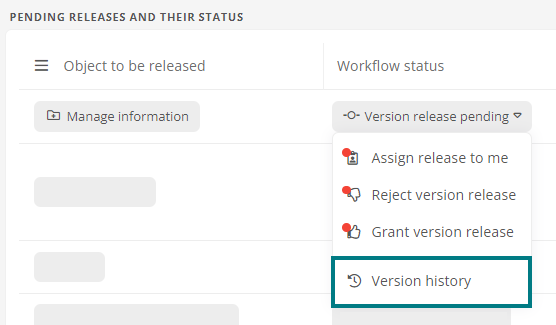
Cards in the history drawer
When you have opened the history drawer, the individual versions are listed as expandable and collapsible cards. If you have opened the drawer via the Version history button, the card of the version currently displayed in the content area is initially expanded and highlighted:
When you open the drawer via a notification, the card of the version in which you should perform a release task is expanded:
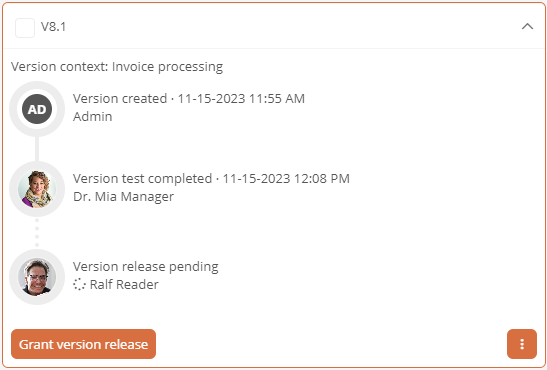
In the card of a specific version you can see the following information:
|
Details |
Description |
|---|---|
|
Version ID |
This identifier shows you the sequence and status of the versions. |
|
Participants |
You can see the employees who have carried out the respective transition. In intermediate versions, you can also see who should execute the next transition. Note: If a user who is not linked to an employee object has executed the transition, the user name is displayed in the version history instead. Note: If the user has been deleted in the meantime, the user name will be displayed crossed out. |
| States |
You will see the current and the already executed states. States that have already been passed through are marked with a solid line. A dashed line to the current state shows you that the transitions to the current state have not been executed yet. |
|
Date |
You can see the date when a version was created, tested or released. For previous versions, you can also see the period in which the respective version was valid. |
|
Checkboxes |
If you enable the checkboxes of two versions, the Version comparison button becomes active and you can compare the two versions. See also: Compare versions |